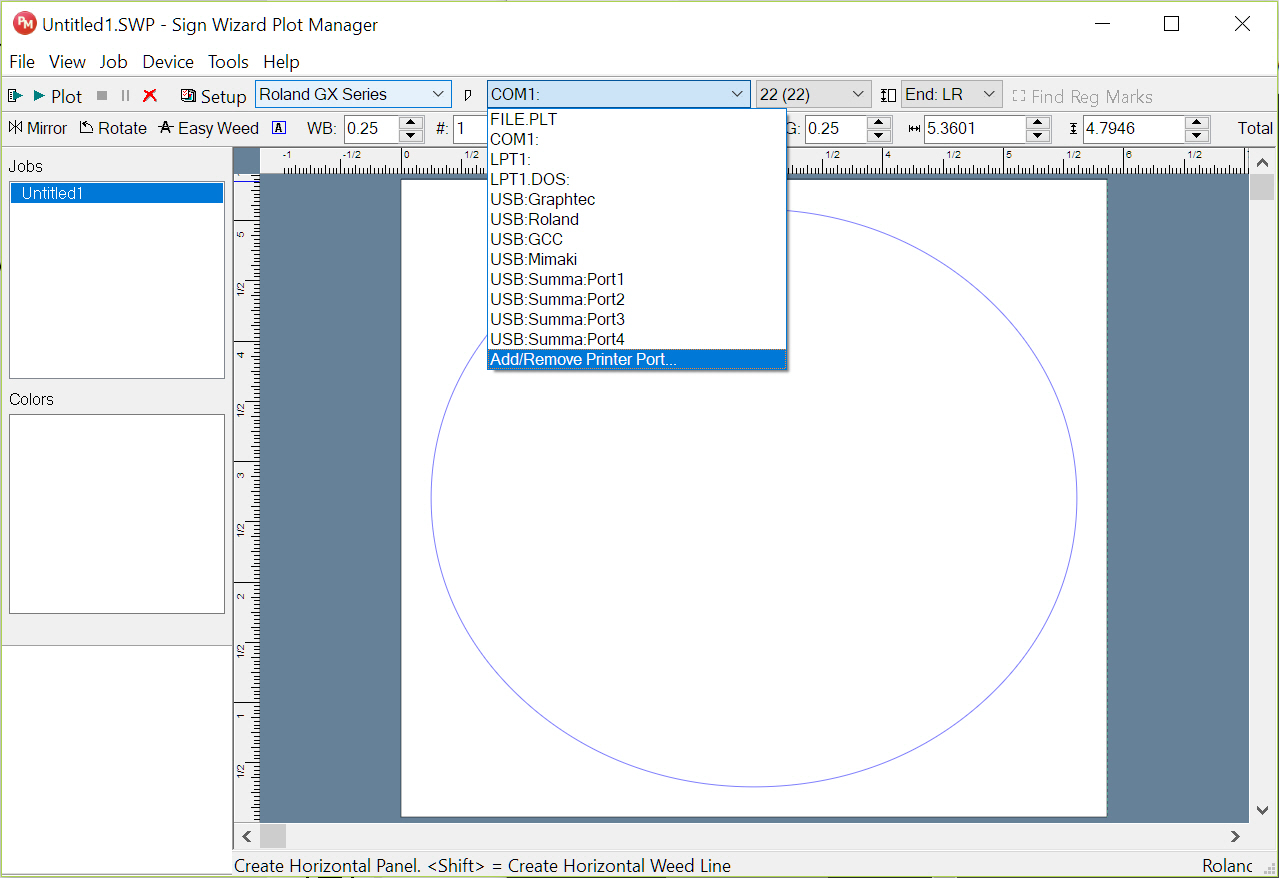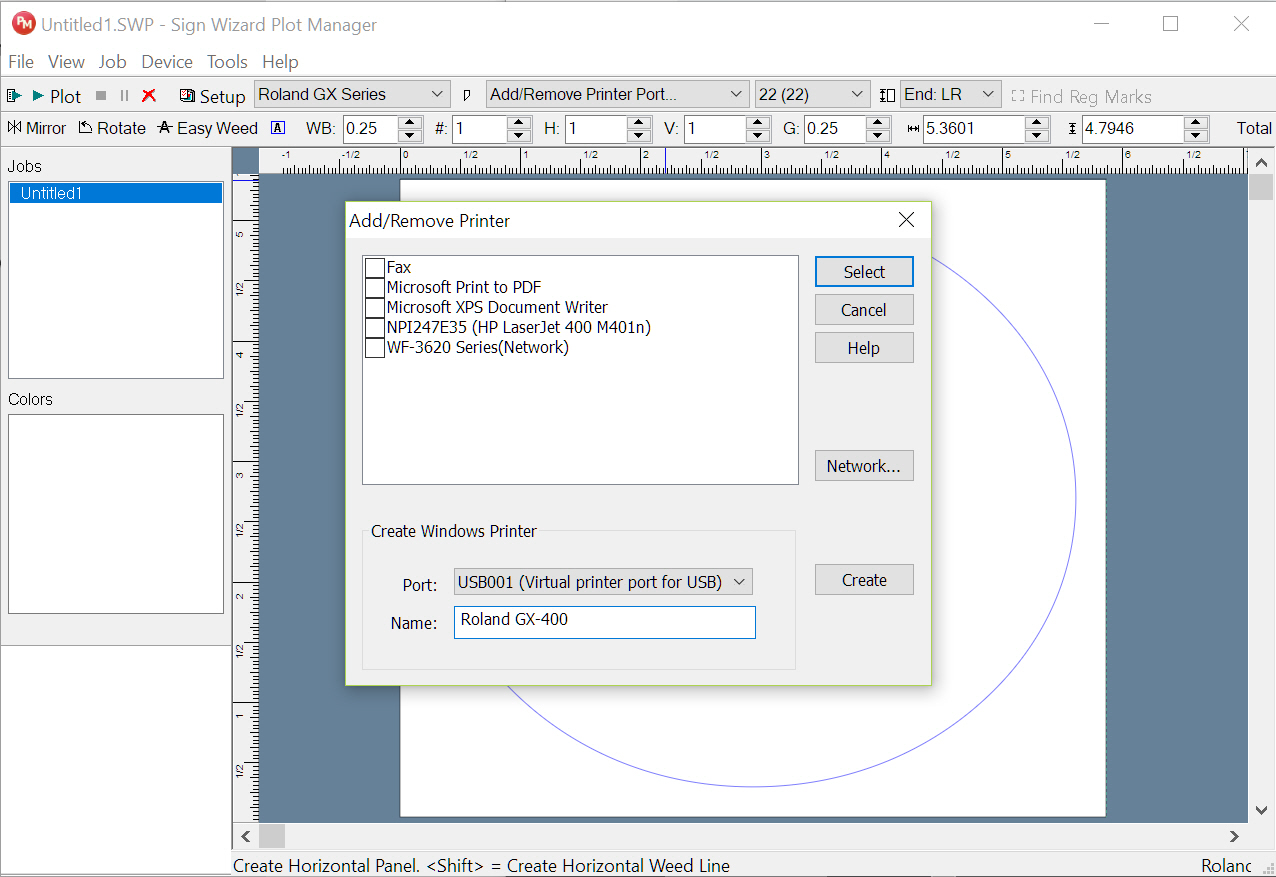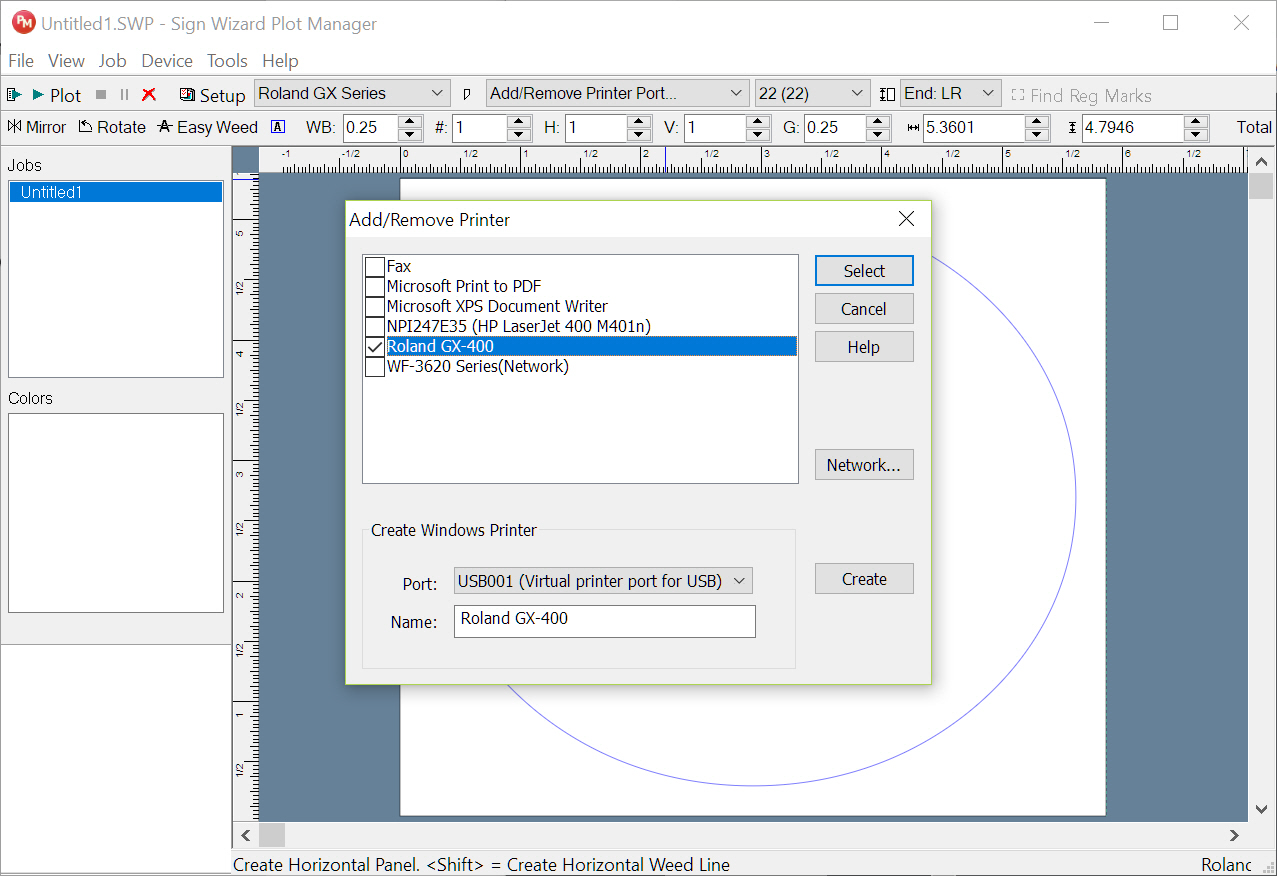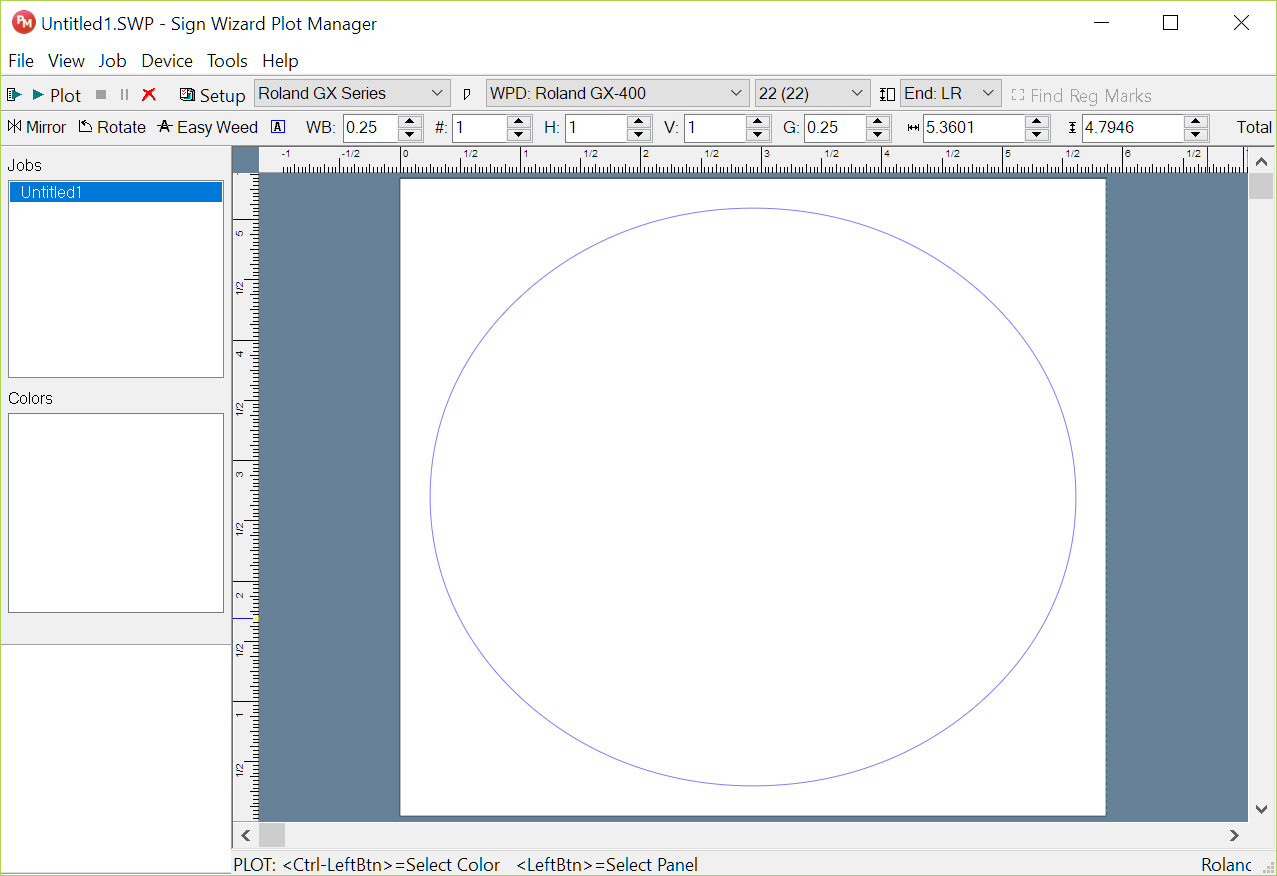Configuring a Port for a USB Cutter
Cutters with USB can be configured for use by Sign Wizard by following the steps below. A WPD port will be created that uses the Windows printer system to communicate with a USB cutter using the installed USB driver that comes with the cutter. We have special USB driver support for Graphtec, Roland and Summagraphics, but this document will show connecting to a Roland CAMM-1 using the generic USB approach.
We will define a few terms:
- WPD port: A configured port that Sign Wizard uses to communicate to a cutter through the Windows printer driver system. These are not automatically configured when you install the USB driver for your cutter.
- USB driver for the cutter: The USB driver that comes with your cutter. This is software that will send data from Windows to your cutter over USB.
Create a new Windows printer that uses your cutter's USB driver
-
Select the port drop down list in Plot Manager and select Add/Remove Printer Port:
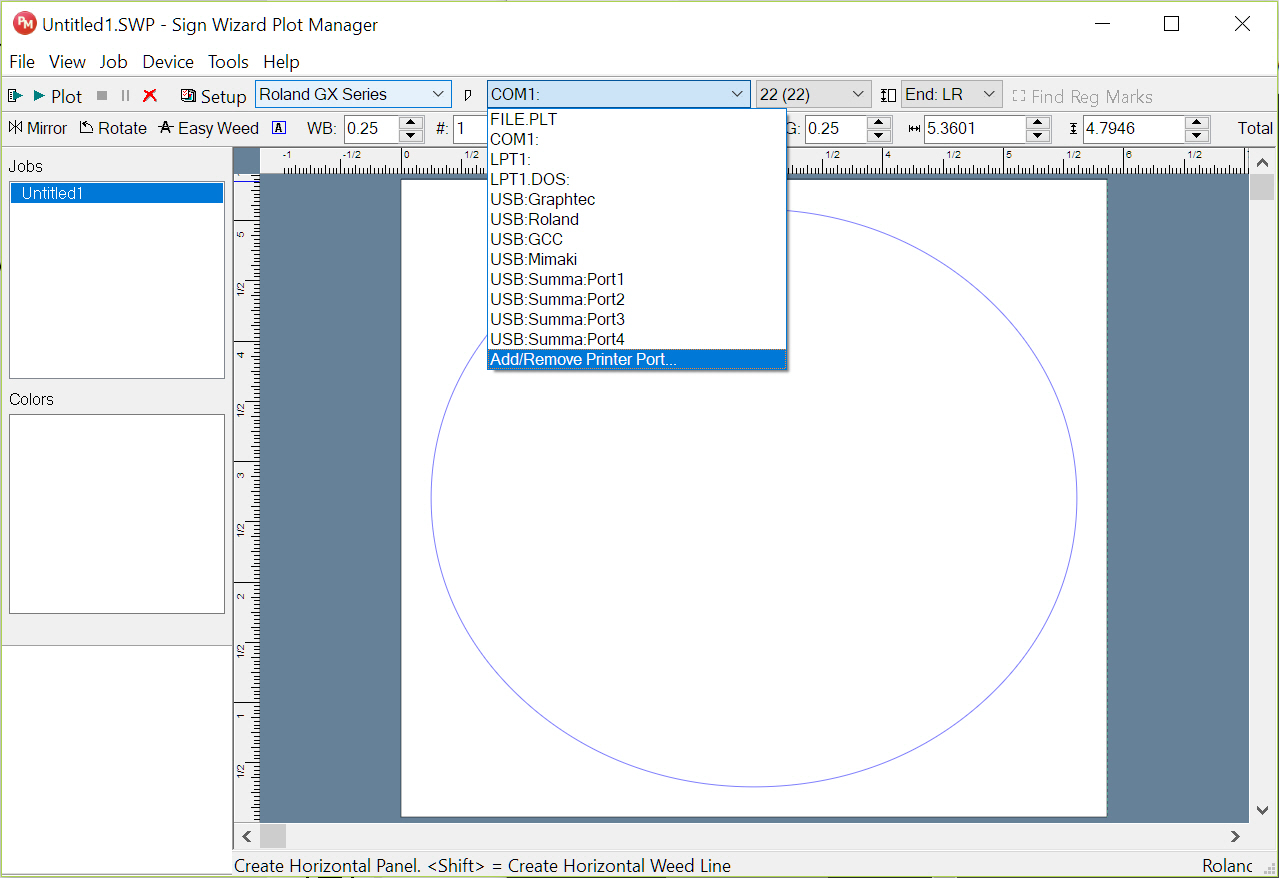
-
This dialog box will appear, looking similar to this but showing any printers you may have installed:
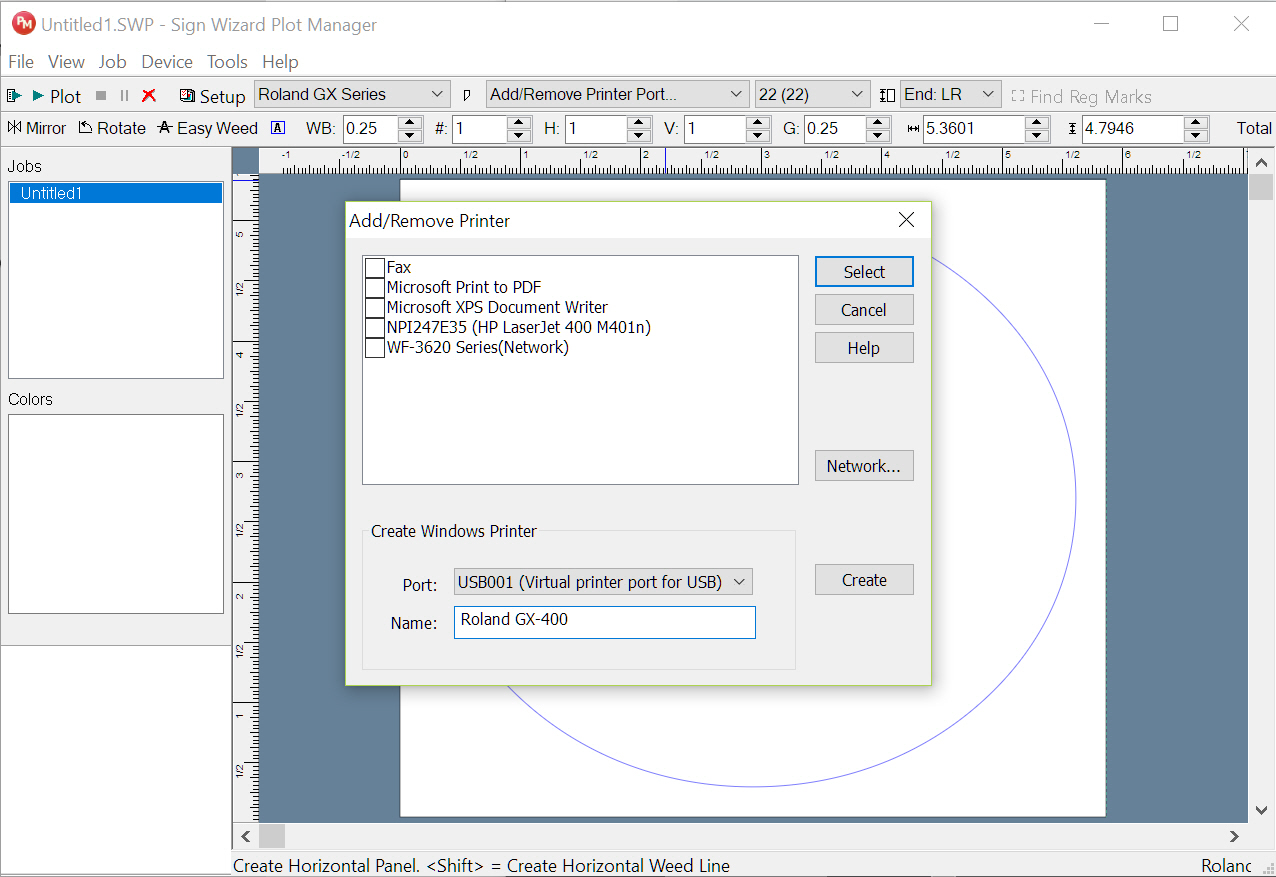
-
To create a new printer from the USB port for your cutter, select the port that your cutter is attached to from the Port list in the dialog box. USB cutters that use the "Virtual printer for USB" type will start with USBXXX, where XXX is 001, 002, 003, etc. If you have multiple USB cutters connected, you'll have to use trial and error to determine the right port.
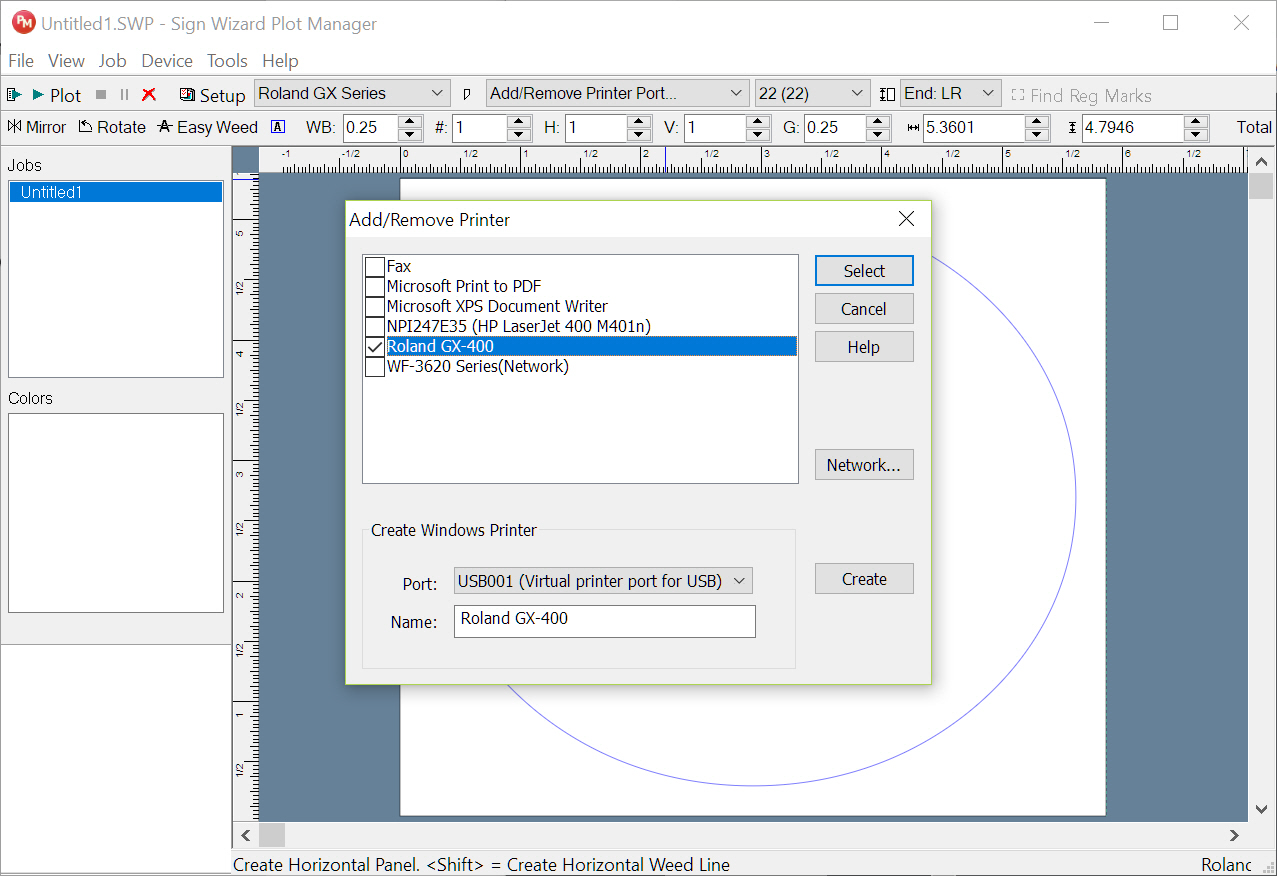
-
After selecting the USB port, in the Name box, type in a name for the Windows cutter driver, which can be anything that’s not already listed. In the above example, we created a new Windows driver called "Roland GX-400". When you press Create, after a few seconds a new printer will be added to Windows. Click the checkbox next to the newly create printer from the list and press Select. After pressing Select, the Port list will show the newly created port as the selected port.
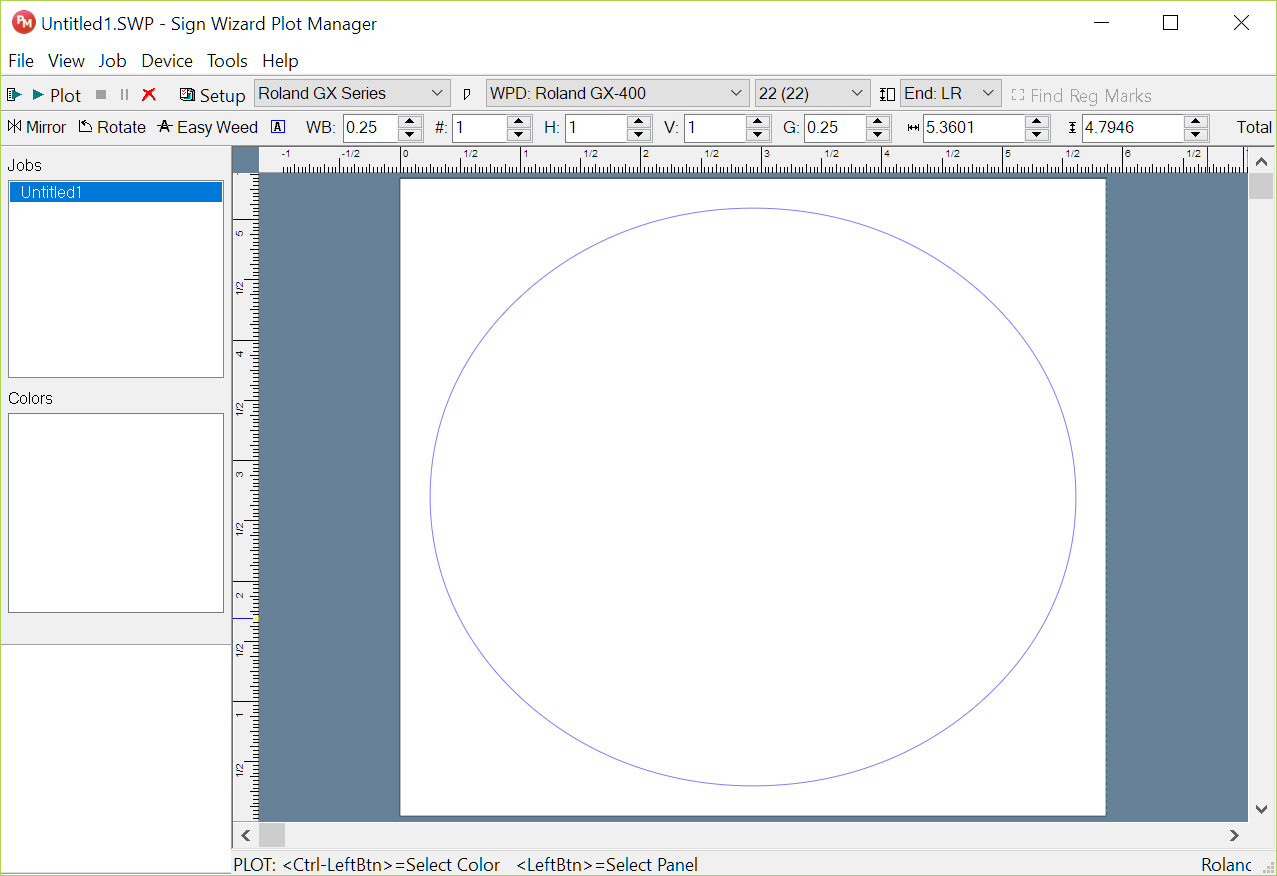
-
The new printer you created will now be used as the port for the current Sign Wizard Plot Manager driver. Plot Manager will use the printer you created to communicate with the cutter.
-
You've now configured your USB cutter with a WPD port. Close all of these windows.
-
You’re now ready to do a test plot with these settings.